[asp.net] The compiler failed with error code 128
Server Error in '/net' Application.
--------------------------------------------------------------------------------
Compilation Error
Description: An error occurred during the compilation of a resource required to service this request. Please review the following specific error details and modify your source code appropriately.
Compiler Error Message: The compiler failed with error code 128.
Show Detailed Compiler Output:
-------------------------------------------------------------------------------
Version Information: Microsoft .NET Framework Version:2.0.50727.42; ASP.NET Version:2.0.50727.42
CAUSE
This problem occurs when a third-party component is running in the W3wp.exe process that has attached a console to the process. The Vbc.exe compiler process and the Csc.exe compiler process then inherit this console. If the console uses a windowstation that does not contain a desktop named DEFAULT, this may cause the compiler processes, or any other process that is spawned from the W3wp.exe process that depends on the User32.dll file, not to start.
RESOLUTION
To resolve this problem, apply the hotfix in the following Microsoft Knowledge Base article:
839229 Multiple Web-based programs or Component Object Model-based programs stop responding on a computer that is running Windows Server 2003 or Windows 2000
Note This hotfix is also included in Microsoft Windows Server 2003 Service Pack 1 (SP1).
CAUSE
This problem occurs because the worker process that tries to start the Microsoft ASP.NET compiler process is running under the Network Service identity or under an account that is not in the Administrators group. When the ASP.NET compiler process tries to start Vbc.exe or Csc.exe, the process initialization routine fails. This failure occurs because a dependent DLL fails during its initialization routine. If any of the DLLs for a process return a failure in their initialization routine, the operating system stops the process startup and returns an error code of 128 (ERROR_WAIT_NO_CHILDREN).
RESOLUTION
To resolve this problem, use either of the following methods. Use the method that fits your situation the best.
Method 1: Prevent the World Wide Web Publishing Service from interacting with the desktop
You can prevent the World Wide Web Publishing Service from interacting with the desktop. This is the preferred method.
Note By default, the World Wide Web Publishing Service is not configured to interact with the desktop.
To do this, follow these steps:
1. Click Start, click Run, type cmd, and then click OK.
2. At the command prompt, type control admintools, and then press ENTER.
3. Double-click Services.
4. In the Services pane, locate World Wide Web Publishing Service.
5. Right-click World Wide Web Publishing Service, and then click Properties.
6. Click the Log On tab.
7. Click to clear the Allow service to interact with desktop check box.
8. Click OK.
Method 2: Change the application pool identity to the Local System identity
Warning This workaround may make your computer or your network more vulnerable to attack by malicious users or by malicious software such as viruses. We do not recommend this workaround but are providing this information so that you can implement this workaround at your own discretion. Use this workaround at your own risk.
You can change the application pool identity to the Local System identity.
Important You should only use this method if the following conditions are true:
• The ASP.NET Web application must interact with the desktop.
• You understand the security implications of changing the application pool identity to the Local System identity. For more information about the Local System account and the Network Service account, see the "Applications as NT Services" section at the following Microsoft Developer Network (MSDN) Web site:
http://msdn.microsoft.com/library/default.asp?url=/library/en-us/dnentsrv/html/netenterpriseandcomplus.asp
To do this, follow these steps:
1. Click Start, click Run, type cmd, and then click OK.
2. At the command prompt, type control admintools, and then press ENTER.
3. Double-click Internet Information Services (IIS) Manager.
4. Expand the computer name, expand Application Pools, right-click the name of the application pool that you want to modify, and then click Properties.
5. Click the Identity tab.
6. Click Predefined, and then click Local System.
7. Click OK.
Method3:ran the the aspnet_regiis.exe and it solved my problem
MORE INFORMATION
ASP.NET does not try to compile a page after an error is encountered during the compilation process. The error is cached until the process is recycled, or until the page or one of its dependencies is modified. When the worker process is tied to the console windowstation (Winsta0), the World Wide Web Publishing Service adds the security identifier (SID) for the IIS_WPG group to the access control list (ACL) for the Winsta0 object. Then, the World Wide Web Publishing Service starts the W3wp.exe process.
When a user logs on to or off a console session, the Winlogon process rebuilds the ACL for the Winsta0 object and removes the IIS_WPG SID from the ACL. Any child processes that are started by the worker process (W3wp.exe) may not start. These processes include the Csc.exe and Vbc.exe processes.
When a service is not configured to interact with the desktop, the process uses a non-interactive windowstation that is unaffected by a user logging on to the console.
Note You can log on to the console in Windows Server 2003 by any one of the following methods:
• Log on to the computer interactively.
• Use the Remote Desktop client application. For example, type mstsc.exe /console at a command prompt.
• Use a third-party application that accesses the console session.
'IT-개발,DB' 카테고리의 다른 글
| XE fies 폴더 안에 있는 cache 폴더 삭제 하기 (0) | 2016.12.20 |
|---|---|
| 영상처리 이미지 256x256x256 grayscale (0) | 2016.11.23 |
| [개발] 프로그램 진척도 보고 방법 (0) | 2016.11.23 |
| Visual Studio 2005 IDE 팁과 트릭 (0) | 2016.10.30 |
| [mysql] mysql root암호를 잃어버린 경우 (0) | 2016.10.30 |

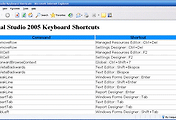
댓글